Final Project
- Due No Due Date
- Points 200
- Submitting a file upload
Overview
For your final assignment, you will complete ten exercises to make a Microsoft Word document accessible. The purpose of this project is to get familiar with the hands-on application of the Section 508 Standards and Web Content Accessibility Guidelines (WCAG) 2.0. These skills can be used across Microsoft software and other applications. Please use the document instructions, readings from Module 2, referenced materials, and the Resources module to complete this assignment. The Resources module contains step-by-step instructions and videos for creating accessible content.
Video Review of Project
Links to an external site.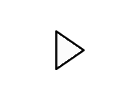
Objectives
The Final Project aligns with the following course objectives:
Course
- With accessibility in mind, utilize the principles of Universal Design for Learning (UDL) in designing learning experiences
- Utilize Section 508 standards and Web Content Accessibility Guidelines (WCAG) 2.0 guidelines to create accessible courses
- Determine the appropriate tools and techniques to use based on the content within a course.
Time
The time estimated to complete the Final Project is 1-hour.
Instructions
-
Download the Creating an Accessible Word Document Download Creating an Accessible Word Document
-
Complete the ten accessibility “TRY IT” exercises in the document.
-
Once you have finished making the corrections to the “TRY IT” exercises, rename your document Creating_Accessible_YourLastName and submit it under the Final Project assignment.
The directions are created for Microsoft Word 2016. Please know the newest version of Word is available for you to download through Office 365, this version has the accessibility checker built into it. All SCF employees and students may download five copies of Microsoft Office for free.
Directions for downloading Microsoft Office Links to an external site. (Contact IT Help Desk Links to an external site.for more information)
Mac Users: The directions in this exercise reference PC. However, detailed instructions for Mac can be found on the Microsoft Accessibility site Links to an external site.. Also, please review how to use the Accessibility Checker on your Mac Links to an external site. to find and resolve accessibility issues.
Completion
To successfully complete the Final Project, you must receive an 85% rating from your Facilitator. See the Rubric for details. You will have two attempts to successfully complete the final project. If you do not score at least an 85%, please review your grading feedback, make corrections and resubmit.
Questions? Please post them to General Course Content Questions.
Rubric
| Criteria | Ratings | Pts | ||
|---|---|---|---|---|
|
TRY IT#1: Demonstrate how to use the Accessibility Checker
threshold:
pts
|
|
pts
--
|
||
|
TRY IT#2: Correctly format Hierarchy of styles (Headings)
threshold:
pts
|
|
pts
--
|
||
|
TRY IT#3: Correctly add Alternative Text to image
threshold:
pts
|
|
pts
--
|
||
|
TRY IT#4: Correctly add Alternative Text to Chart
threshold:
pts
|
|
pts
--
|
||
|
TRY IT#5: Able to copy data from Chart
threshold:
pts
|
|
pts
--
|
||
|
TRY IT#6: Correctly add Alternative Text to Table
threshold:
pts
|
|
pts
--
|
||
|
TRY IT#7: Correctly add Header Row to Table
threshold:
pts
|
|
pts
--
|
||
|
TRY IT#8: Correctly add a Descriptive Hyperlink
threshold:
pts
|
|
pts
--
|
||
|
TRY IT#9: Correctly modify textbox with appropriate color contrast between background and fonts
threshold:
pts
|
|
pts
--
|
||
|
TRY IT#10: Add an accessible YouTube video along with a descriptive Hyperlink
threshold:
pts
|
|
pts
--
|
||
|
Total Points:
200
out of 200
|
||||
 Find Rubric
Find Rubric
